404 pages are a silent killer of sales in Shopify stores, interrupting customers and damaging your conversion rates. While setting up redirects for every broken link is the ideal solution, it can be time-consuming to fix them all. That's where automatic redirects come in – a free feature in Redirect Ninja that instantly redirects users from any 404 page to a page of your choice, keeping them shopping while you work on permanent fixes.
Why Automatic Redirects Help Fix 404 Errors on Your Shopify Store?
Managing 404 errors in your Shopify store shouldn't be a full-time job, instead you should instead be focusing on things that really impact your business goals. Automatic redirects provide a smart safety net that keeps your store running smoothly with minimal effort. Instead of constantly monitoring and fixing broken links one by one, you can set up a default redirect page once and know that your customers will always land somewhere useful.
Think of it as insurance for your store – while you work on creating permanent 301 redirects for specific URLs, automatic redirects ensure customers never hit a dead end. Every redirected 404 is logged in your dashboard, making it easy to review and create permanent fixes when you have time. Best of all, this feature is completely free with Redirect Ninja.
Setting Up Automatic Redirects
Configuring Your Default Redirect Page
Setting up automatic redirects in Redirect Ninja takes just a few minutes. Here's how to get started:
- Download and install Redirect Ninja - Easy 404 Fix on your Shopify Store. You can select the free plan to get started using this feature.
- Enable the App Embed. (This is required for the automatic redirects to work). This can be done by simply clicking on the
Enable App Embedbutton. This will navigate you to your Theme Editor page and automatically enable the app embed. You can now navigate back to the Redirect Ninja app.- 💡 Please note you need to manually mark the step as complete by clicking on the dashed circle outline to the left of the step
- Enable
Automatic Redirecton the dashboard by toggling the switch. - Enter the URL where you want to redirect all 404 pages to
- Click Save on the top save bar to apply your settings.
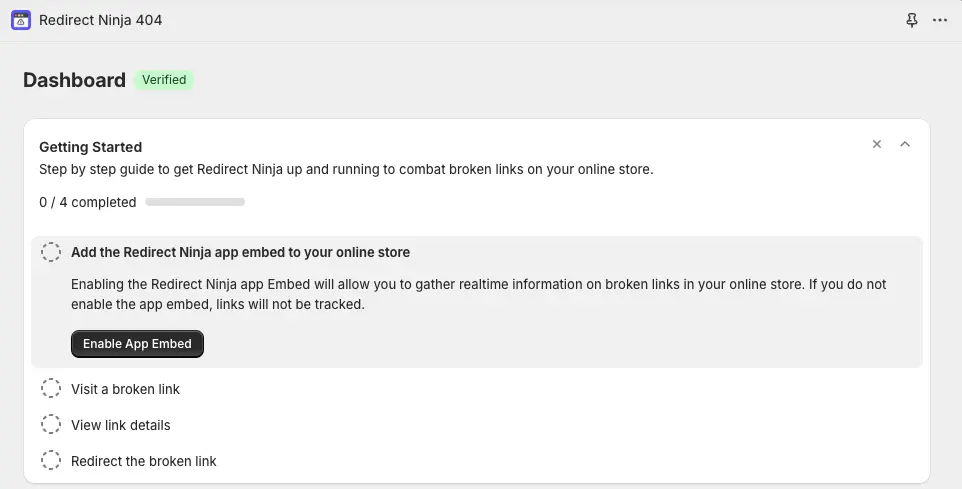
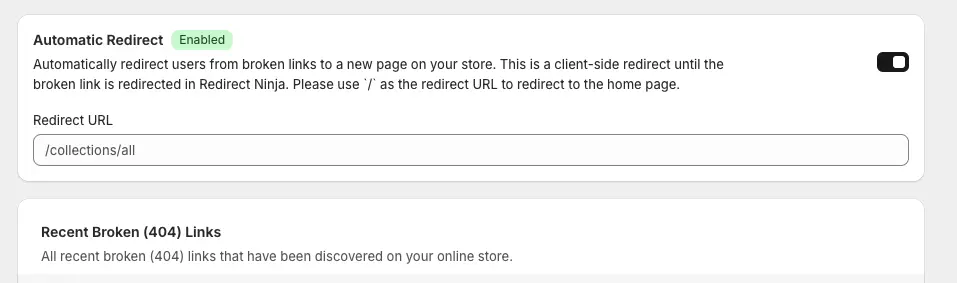
The URL you choose as your default redirect destination is crucial for maintaining a good user experience. Here are some best practices for choosing your redirect page:
- Collections Page: Redirect to your main collections page (/collections) to show customers your full product range
- Homepage: Your homepage (
/) can work well if it showcases your best-selling products - Search Page: Redirecting to your search page can help customers find what they were originally looking for
- Best Sellers: A curated collection of your most popular products can help convert lost visitors into customers
Pro Tip: Choose a page that has strong conversion rates and clear navigation options. This gives lost customers the best chance of finding what they're looking for and completing their purchase.
How Automatic Redirects Work
The Redirect Process
When a customer lands on a non-existent page in your store, Redirect Ninja springs into action automatically:
- The app detects that the customer has hit a 404 error
- Instead of showing the error page, it instantly redirects them to your chosen default page
- The original 404 URL is logged in your dashboard for review
- You can (and should) check these logs to create permanent redirects for commonly accessed URLs. Having a automatic redirect allows you to still provide a great user experience for your customers while also saving time for yourself by creating permanent 301 redirects in batches.
Default Redirect vs. Custom Redirects
Redirect Ninja uses a priority system to handle URLs intelligently. Here's how different types of redirects work together:
- 301 Redirects (Highest Priority)
- Specific URL to URL redirects
- Perfect for known broken links that need a specific destination
- Preferred and permanent solution that helps maintain SEO
- Wildcard Redirects (Second Priority)
- Pattern-based redirects that can handle multiple similar URLs
- Great for redirecting entire sections or categories
- Automatic Redirect (Final Safety Net)
- Catches any 404s not handled by the above rules
- Ensures no customer are automatically redirected from the 404 page
Conclusion
Setting up automatic redirects with Redirect Ninja gives you the best of both worlds - your customers never see a 404 page, and you can fix broken links efficiently on your own schedule. Get started today by installing Redirect Ninja from the Shopify App Store and enabling automatic redirects in just a few clicks.
Need help? Contact our support team, we are here to help!
Install Redirect Ninja For Free










.png)